A Hello World application in Kotlin
A simple hello world programme
This tutorial assumes you have some experience with Java, are already familiar with the IntelliJ IDEA IDE, and have a recent version with support for Kotlin installed. It also assumes you have already configured IntelliJ so use the Java SDK. It will take you through the creation of a basic Kotlin application.
- Launch IntelliJ IDEA, closing any projects that open automatically
- Create a new project, and configure it as shown in the image below. This will create a Kotlin project that will execute its code using the Java Virtual Machine
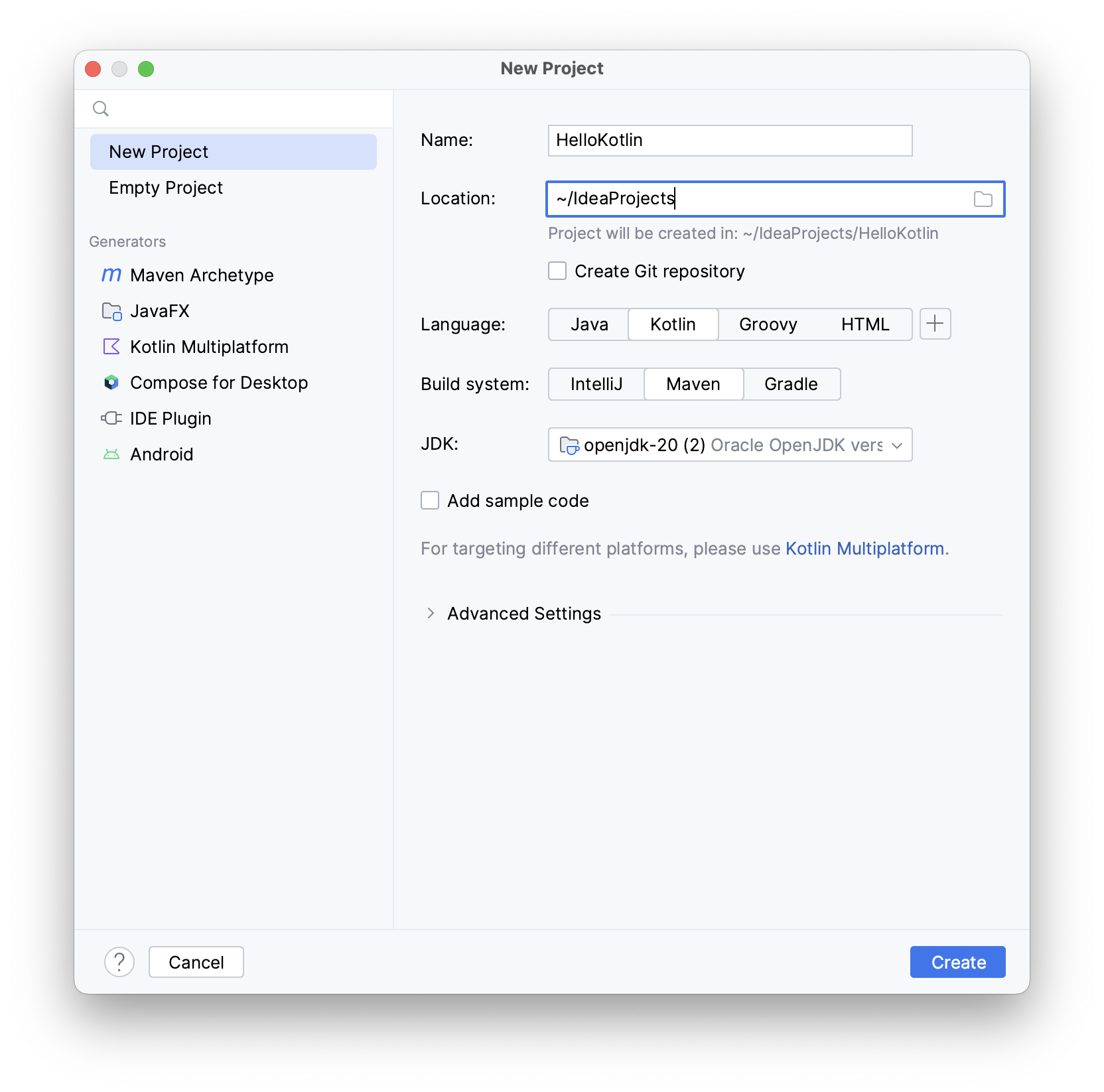
- Ensure you name the project 'HelloKotlin' and store the project somewhere you can find it later, click finish to create the project.
-
We will be provided with an empty Kotlin project, so the next step is to add a file to write some code in. Expand the folder structure as shown below
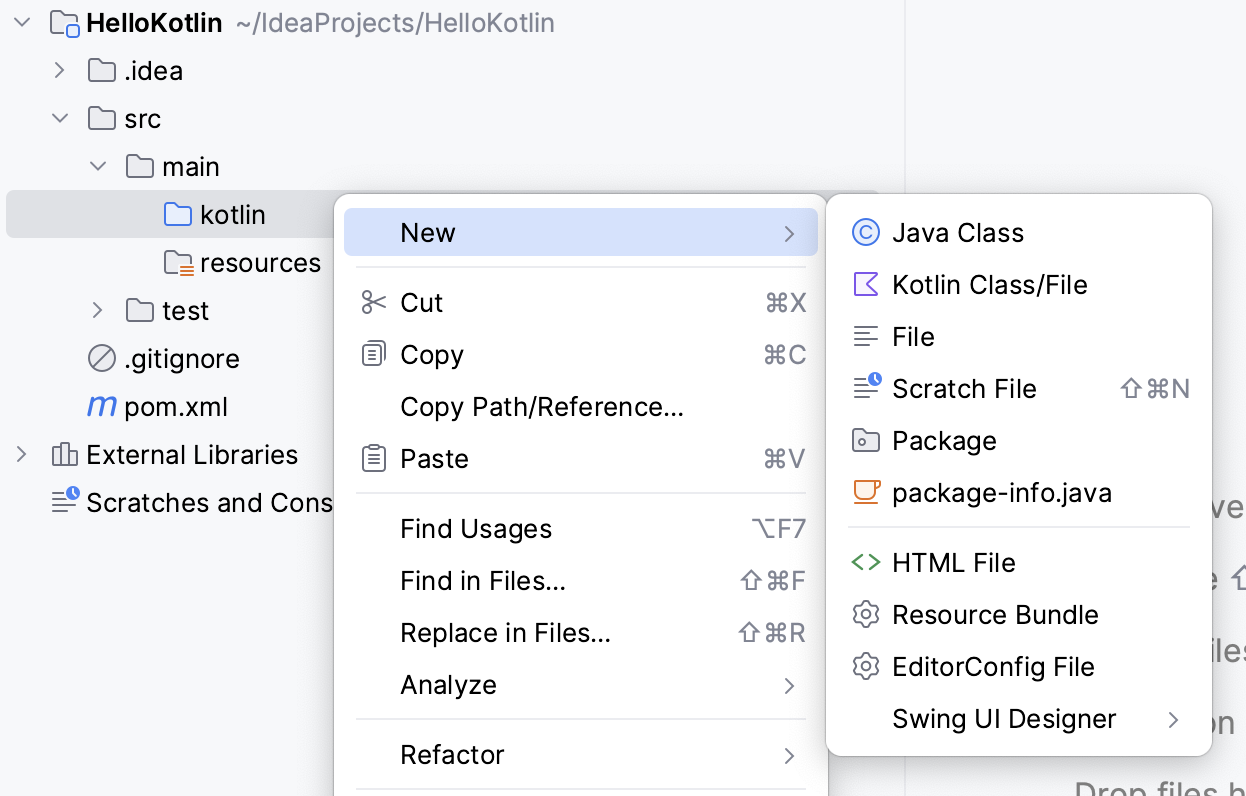
- Right click on the src folder in the project navigator and choose New -> Kotlin file/class
- Name the file 'Main'
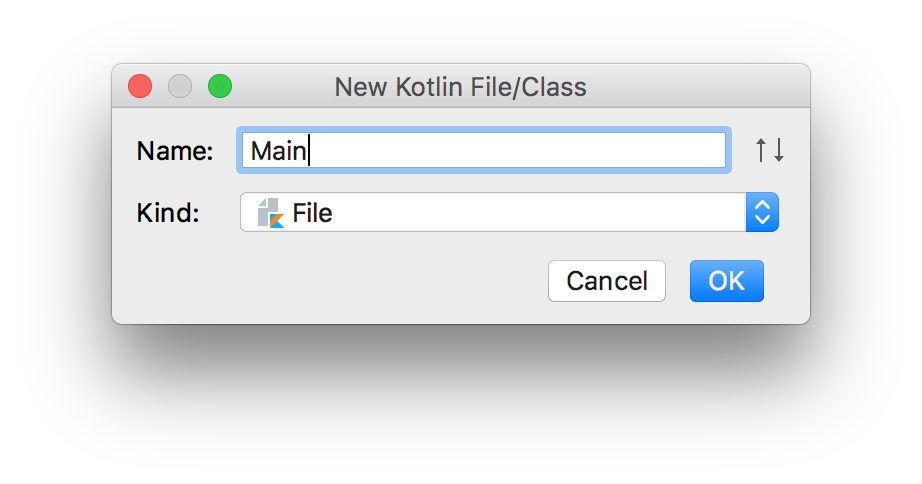
- If you have worked with Java, you'll likely be thinking that we need to create a Main class and a static 'main' method. Kotlin allows us to add functions outside of any class (remember a method is just the name for a function that belongs to a class), so we don't need the Main class. We do, however, need a main function. Add the following code directly to the file:
fun main(args: Array<String>){ }You'll notice the code is a little different to Java, firstly the
funkeyword indicates that we are creating a function. Next is the name of the method, and in the brackets we see the parameters name and type. Note that the order is inverted from Java - the name of the parameter is given first, followed by its type (in this case an Array of String). Note also, that this method does not return a value - From the IntelliJ IDEA menu, click Run then Run... If prompted, choose 'Edit Configurations'
- In the box that appears, choose the + button in the top left hand corner and choose Kotlin from the drop-down list
- In the dialogue box that appears, type MainKt in the Main Class box, then click Run.
- Verify that the programme launches, and terminates successfully.
- Modify the programme to output as message to the console as follows:
Note that a semicolon is not required at the end of the linefun main(args: Array<String>){ println("hello world") } - Run the code again, and ensure that you see the output in the console
Hello world with a function
To enhance the programme, and to get familiar with Kotlin functions, we might create a function which will take a name, and return the greeting "Hello", followed by the name, appropriately spaced
- Add the following method stub, which will take a String as a parameter, and also return a String. Be aware that the return type appears after the method name its parameters and a colon
fun greet(name: String) : String { } - At this stage you'll see a warning that the method does not return anything, add the following line of code, inside the body of the method, which will return a string with the word hello, followed by the name
fun greet(name: String) : String { return "hello $name" }Note that Kotlin allows us to use the String representation of an object inside a String literal by using the $ symbol to escape the variable, this is know as a String template.
- Next, modify the code in the main function to call the greet function passing your name as a parameter (replace the name string with your own in the example here)
fun main(args: Array<String>){ var greeting = greet("Andrew") println(greeting) } - Run the code to check that it works as expected, then modify the name String and test it again
A final improvement
After the greeting variable is initialised, it is never changed, therefore rather than declaring it as a variable (using the var keyword), we would be better to declare it as an immutable variable (i.e. a constant), the keyword for which is val
Modify the code to do make greeting immutable